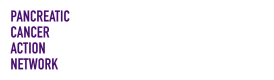How To Zip Files in SPARK
Below are the steps to zip your files for download instead of having to download them individually. This is especially helpful if you have a large number of files to download.
Note
It is assumed that you have already created a project and have moved the files that you want to zip and download into your project workspace. If you have not done so, please see: https://docs.sevenbridges.com/docs/create-a-project
Navigate to your project workspace
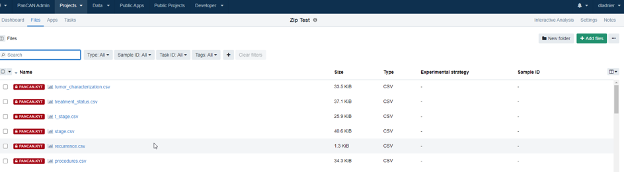
Select Apps
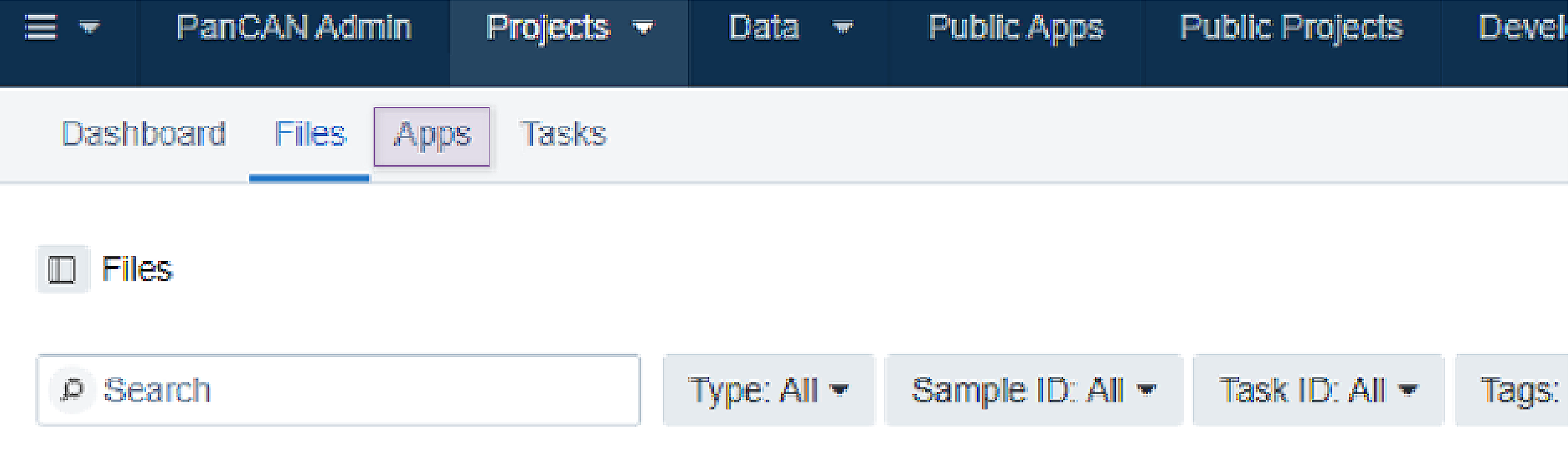
Select +Add App
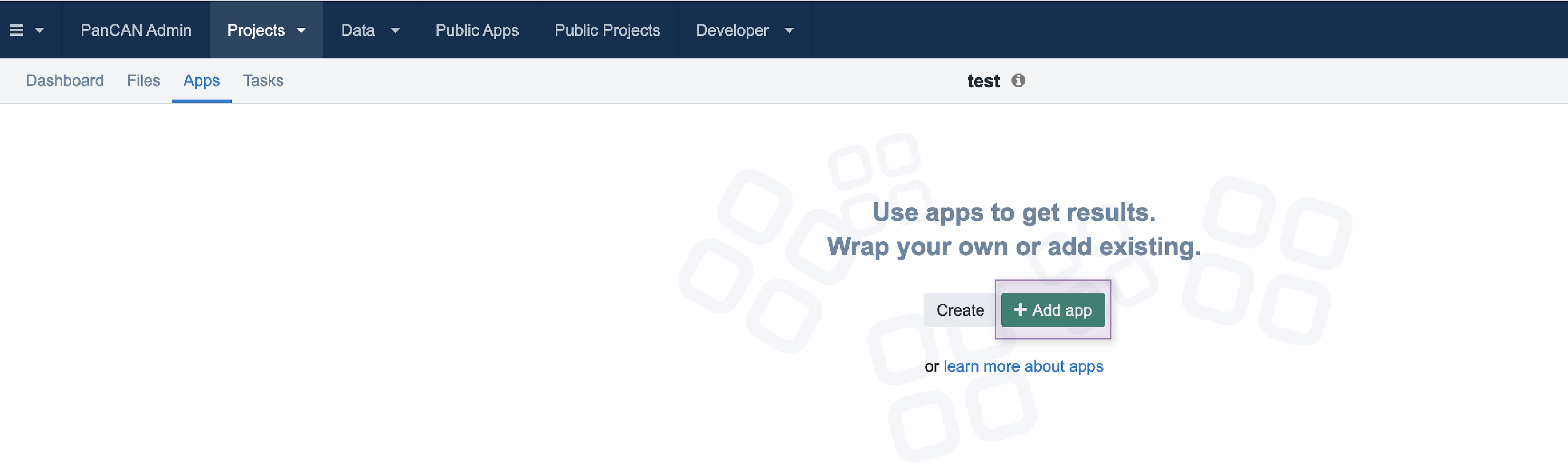
Type in "compressor" in the search bar for the 'SBG Compressor' app and click Run
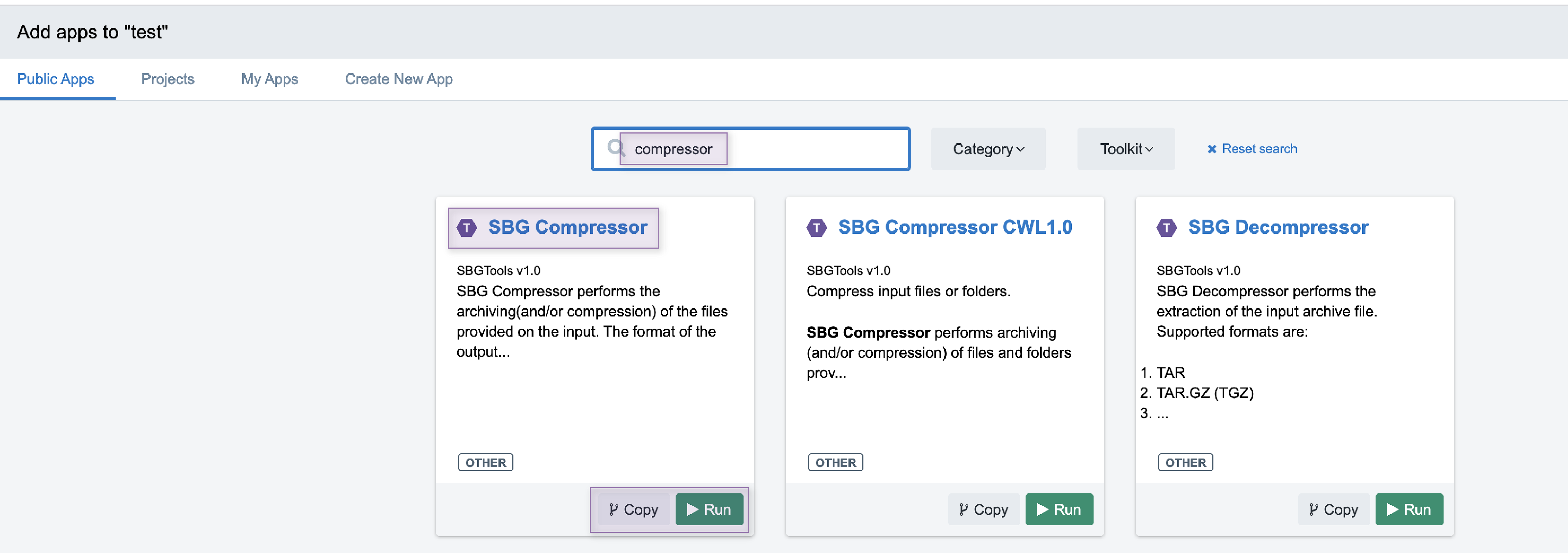
Select your preferred output format (i.e. 'zip')
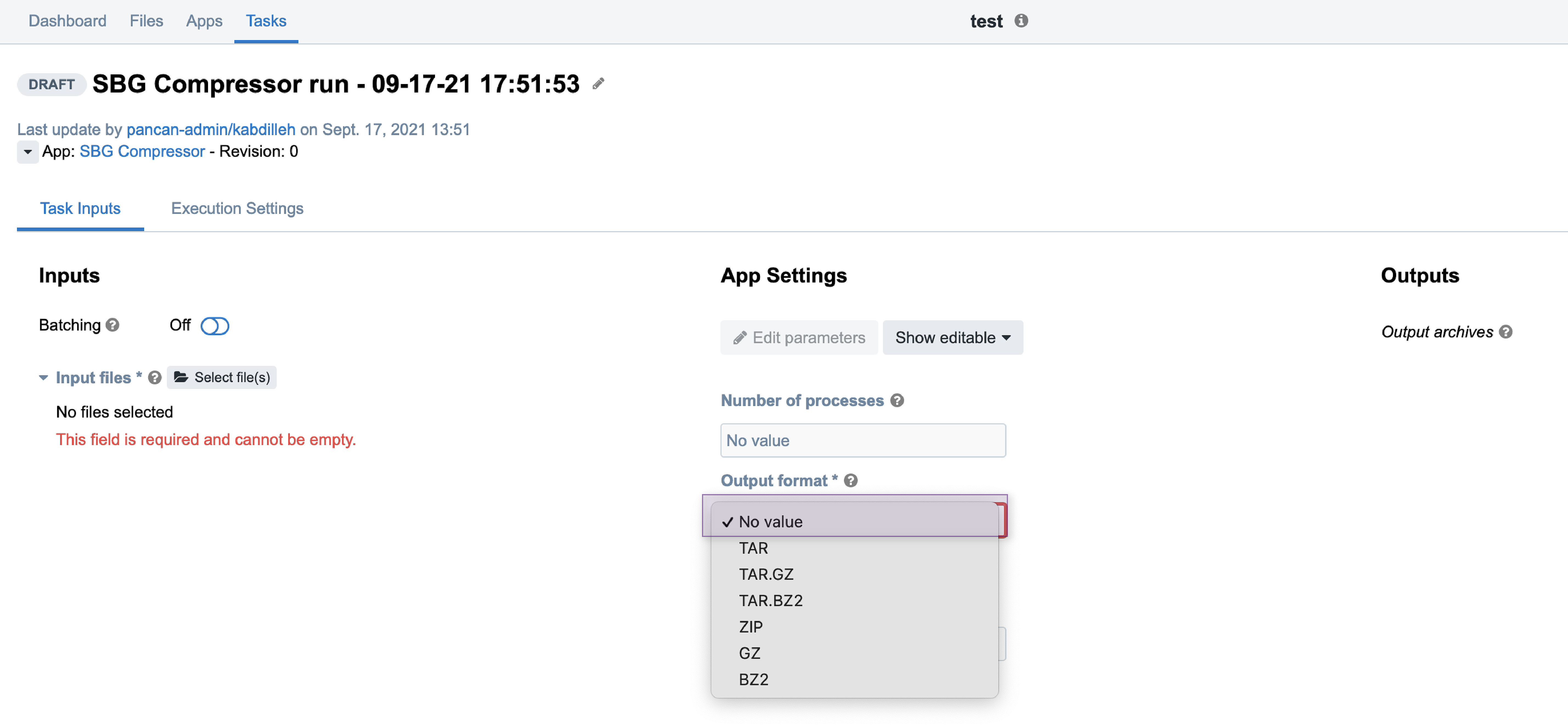
Select the files you want to zip
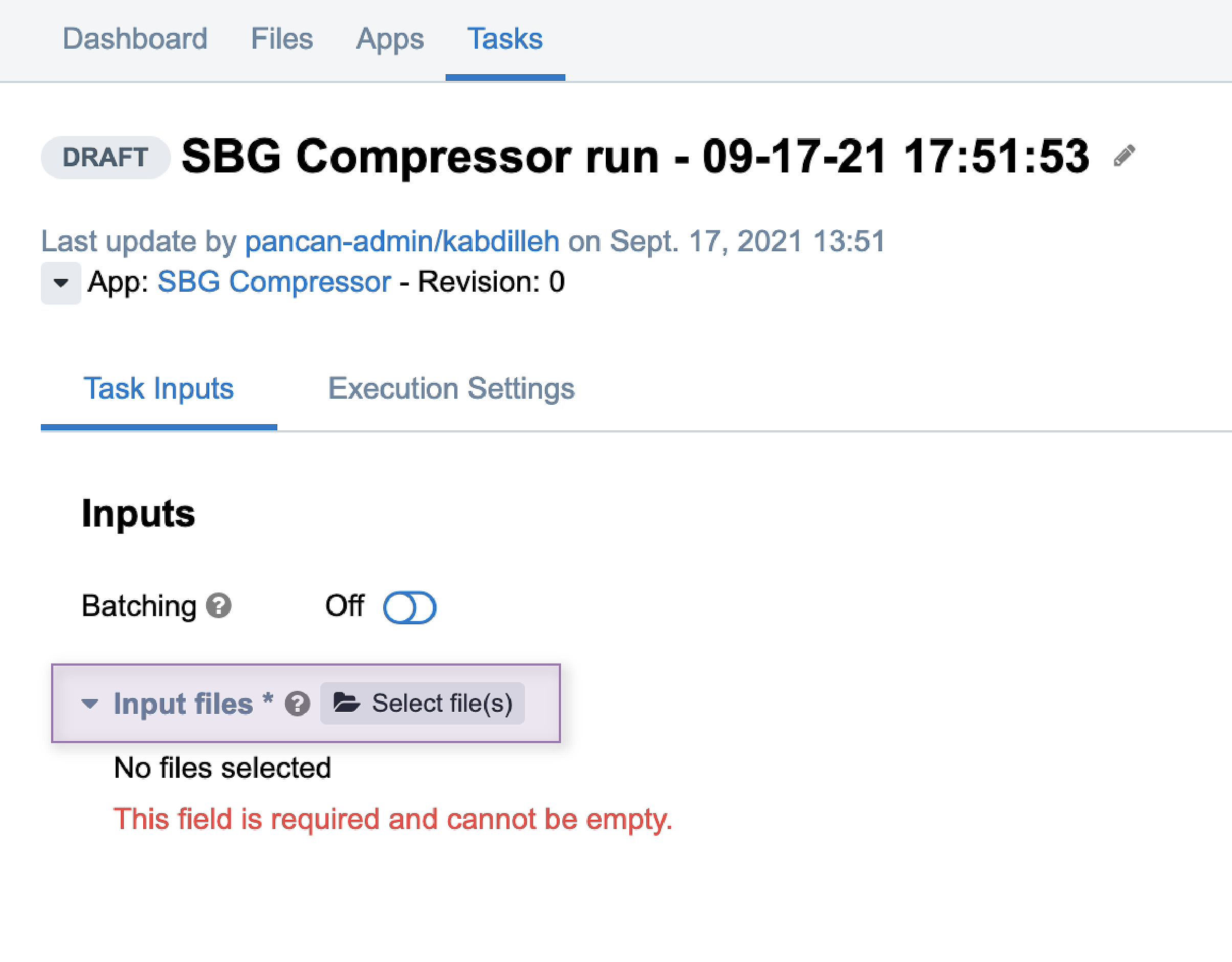
After your files are selected, click 'Save Selection'. You should see the files you've selected highlighted.
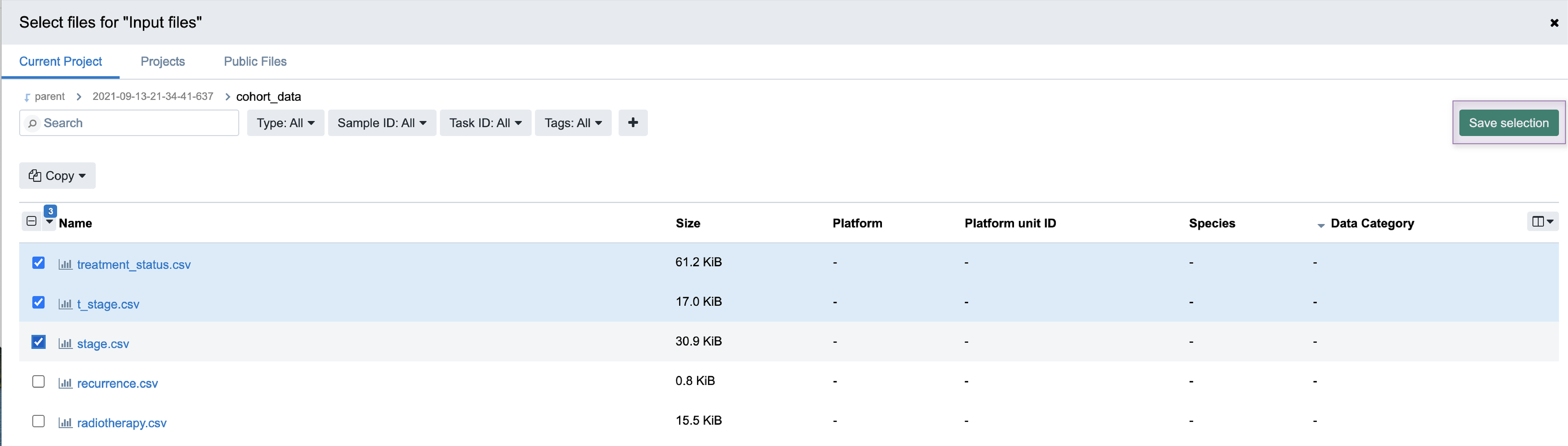
Click 'Run' to zip the files you've selected.
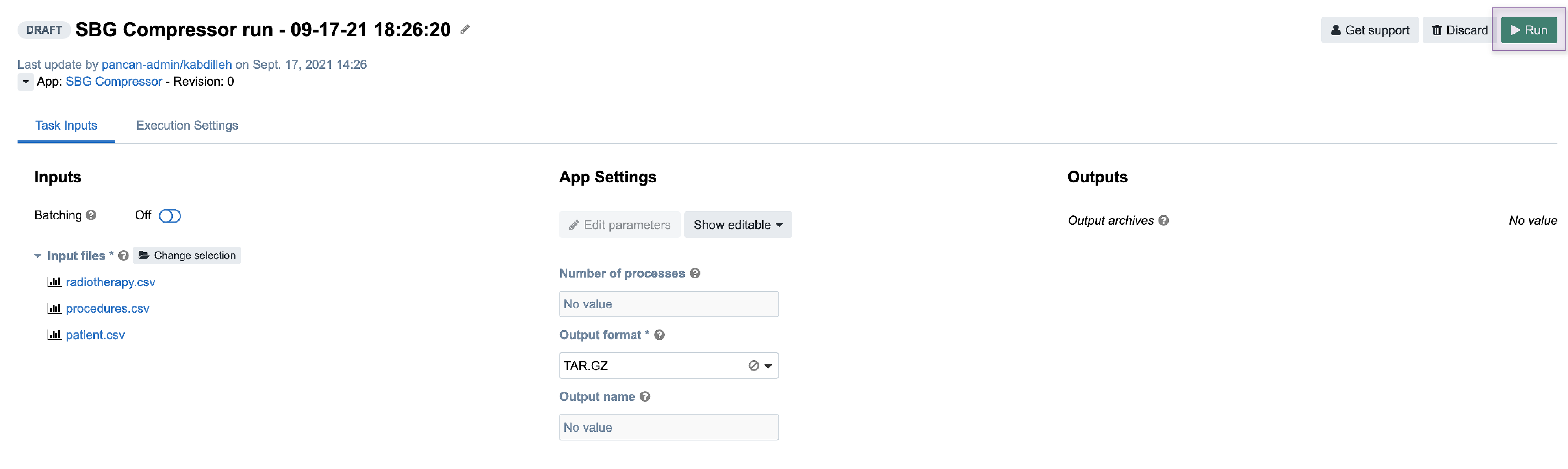
The status will automatically change from ‘queued’ to ‘running’ to ‘completed’ - it may take several mins to an hour+ depending on the number of files you have and their total size.
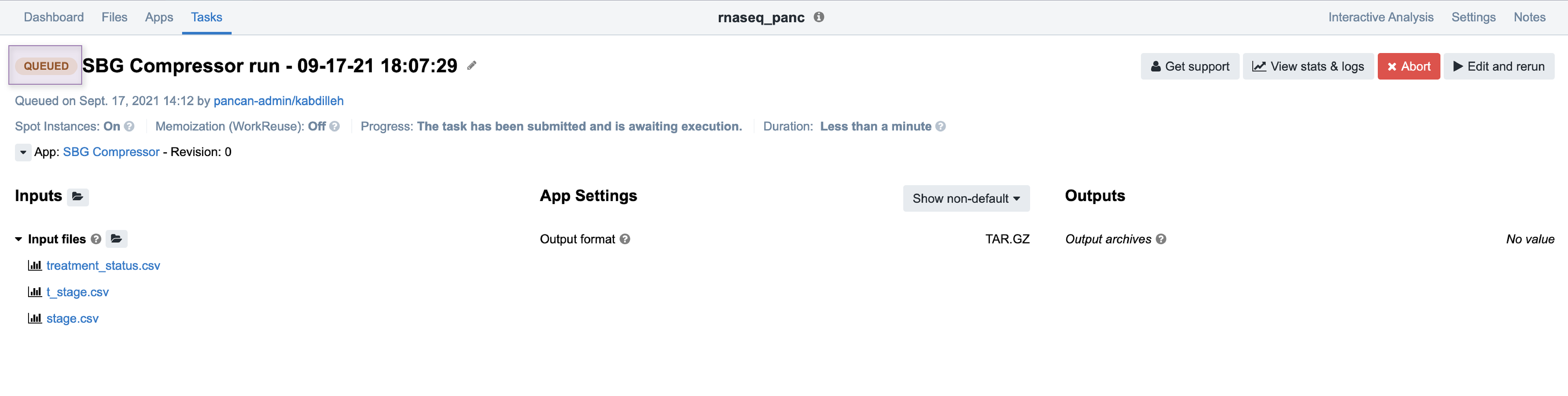
Once the compression has completed click ‘Files’. You can then select and download your newly zipped output.
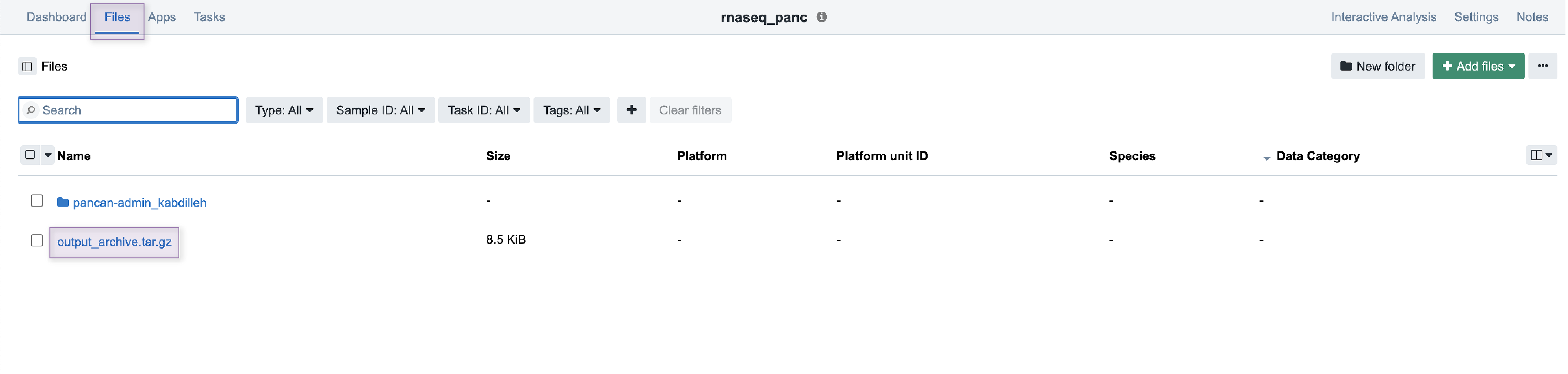
Updated 2 months ago